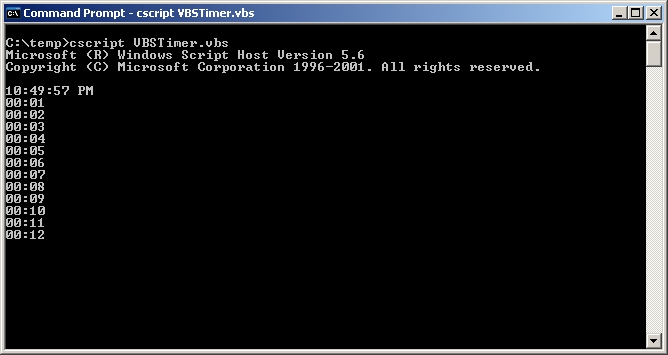A while back, I discussed a Windows Script Host script for printing elapsed time updates to the terminal screen. It was more a mental exercise for me than something I thought would wow my readers, but a few people found it useful, which I was pleased to learn about in the comments. As mentioned in that previous post, some of the machines I work on everyday are limited in their installed software and in their ability to download the web’s finest utilities, which was the impetus for my creating such a script. But suppose you’re even more of a purist and would like to run such a script using purely DOS? The script in the listing below will do it for you.
One technique worth highlighting here is my use of the poor man’s “SLEEP” command near the bottom, which is mimicked by pinging a bogus IP address. Since DOS has no “sleep” mechanism, leveraging the ping timeout is one way to simulate sleep. Also useful is the technique for extracting hours, minutes, and seconds from the current time variable (see a separate note about that below).
1 2 3 4 5 6 7 8 9 10 11 12 13 14 15 16 17 18 19 20 21 22 23 24 25 26 27 28 29 30 31 32 33 34 35 36 37 38 39 40 41 42 43 44 45 46 47 48 49 50 51 52 53 54 55 56 57 58 59 60 61 62 63 64 65 66 67 68 69 70 71 72 73 74 75 76 77 78 79 80 81 82 83 84 85 86 87 | @Echo Off REM AUTHOR: www.dullsharpness.com REM ~~~~~~~~~~~~~~~~~~~~~ REM Set Variables Here REM ~~~~~~~~~~~~~~~~~~~~~ REM Ping interval is the timeout in seconds before a ping tries again. REM Therefore this variable dictates how often the time gets REM printed to the screen. Consider it the "sleep" interval. SET PINGINTERVALS=5 REM We use a bogus IP because we want the ping to timeout. SET BOGUS_IP=128.0.0.1 REM ~~~~~~~~~~~~~~~~~~~~~ REM END User Variables REM ~~~~~~~~~~~~~~~~~~~~~ REM Convert the ping interval seconds to millseconds SET /A PINGINTERVALMS=%PINGINTERVALS%*1000 REM Print Current Time echo. | time | find /i "current" REM Determine the start time values FOR /F "usebackq tokens=1,2,3 delims=:" %%i in (`echo %Time:~0,8%`) DO ( set START_HOUR=%%i set START_MINUTE=%%j set START_SECOND=%%k ) REM Clean up leading zeroes if there are any, REM otherwise calculations get screwy If %START_HOUR:~0,1%==0 set START_HOUR=%START_HOUR:~1,1% If %START_MINUTE:~0,1%==0 set START_MINUTE=%START_MINUTE:~1,1% If %START_SECOND:~0,1%==0 set START_SECOND=%START_SECOND:~1,1% REM Come back and iterate from this point after ping timeout :iterate FOR /F "usebackq tokens=1,2,3 delims=:" %%i in (`echo %Time:~0,8%`) DO ( set CUR_HOUR=%%i set CUR_MINUTE=%%j set CUR_SECOND=%%k ) REM Clean up leading zeroes if there are any If %CUR_HOUR:~0,1%==0 set CUR_HOUR=%CUR_HOUR:~1,1% If %CUR_MINUTE:~0,1%==0 set CUR_MINUTE=%CUR_MINUTE:~1,1% If %CUR_SECOND:~0,1%==0 set CUR_SECOND=%CUR_SECOND:~1,1% REM Calculate using a set of "CALC" values. REM We want to leave "CUR" values untouched set CALC_HOUR=%CUR_HOUR% set CALC_MINUTE=%CUR_MINUTE% set CALC_SECOND=%CUR_SECOND% REM Start by calculating seconds, which need to rollover every minute If %CUR_SECOND% LSS %START_SECOND% ( set /A CALC_SECOND=%CALC_SECOND%+60-%START_SECOND% set /A CALC_MINUTE-=1 ) Else ( set /A CALC_SECOND-=%START_SECOND% ) REM Minutes here. They need to rollover every hour. If %CUR_MINUTE% LSS %START_MINUTE% ( set /A CALC_MINUTE=%CALC_MINUTE%+60-%START_MINUTE% set /A CALC_HOUR-=1 ) Else ( set /A CALC_MINUTE-=%START_MINUTE% ) set /A CALC_HOUR=%CALC_HOUR%-%START_HOUR% REM Prepend a leading zero when necessary If %CALC_HOUR% LSS 10 set CALC_HOUR=0%CALC_HOUR% If %CALC_MINUTE% LSS 10 set CALC_MINUTE=0%CALC_MINUTE% If %CALC_SECOND% LSS 10 set CALC_SECOND=0%CALC_SECOND% REM Print the elapsed time echo %CALC_HOUR%:%CALC_MINUTE%:%CALC_SECOND% REM Prepare for the next iteration set PREV_HOUR=%CUR_HOUR% set PREV_MINUTE=%CUR_MINUTE% set PREV_SECOND=%CUR_SECOND% REM Ping a bogus IP to mimic "sleep" behavior ping -n 1 -w %PINGINTERVALMS% %BOGUS_IP% > nul GOTO Iterate |
Note the following:
- The ping timeout “sleep” approach is not perfect, and your elapsed time printouts won’t always be at exactly the interval you specify. But the elapsed time calculation itself is not a function of that interval, so printed times are still correct
- Setting the ping interval to anything less than 3 or 4 seconds can cause the printouts to be a little erratic. This is related to the previous bullet about the ping/sleep approach being imperfect
- While the FOR loop used above (line 23) to set hour/minute/second variables is effective, it could be simplified by setting the variables like so:
set HOURVARIABLE=%TIME:~0,2% set MINUTEVARIABLE=%TIME:~3,2% set SECONDVARIABLE=%TIME:~6,2%
This works because %TIME% is a special DOS variable that always represents the current timestamp, and the syntax shown performs string extraction. Additional special DOS variables (%DATE%, %CD%, etc.) and string extraction examples are shown in the SET command reference (type “help set” or “set /?” at a command prompt)
The reason I chose to demonstrate the FOR loop technique in the main script is because it can be applied more universally, such as when the text strings you’re operating on are less predictable, delimited differently, etc.
- Line 20 shows a technique I use often, wherein “echo.” issues a hard return. So I’m actually piping a hard return into the “TIME” command (which would otherwise prompt me to enter a new time). Then I’m piping that output into a “FIND” so it only grabs the line I’m interested in. Alternative approaches are:
- “TIME /T” which prints current time as well, but not always in the format desired.
- “Echo The current time is: %TIME%” which could have produced results identical to the series of piped commands in the main listing.
- Last Note: I think this script misbehaves when the day rolls over while it’s running. Fixing that issue is left as an exercise for the reader.
To be clear, I don’t expect this script to be one that anyone’s clamoring for. Sure, it could be useful. But it was really about the challenge of creating something seemingly simple, yet doing it with a very limited toolset. I’m publishing it primarily because it demonstrates some techniques that others might find useful when also trying to accomplish something seemingly simple using pure DOS.
As always, please leave comments if this is helpful. Enjoy.